Online video sharing servers are on the rise. YouTube.com is one of the biggest and most known. Many teachers found this site useful for learning, they are uploading their's videos, homemade screencast etc to this service and are inserting these clips to their Moodle courses.
This screencast is first (I hope that it won't be last ;-)) in series of One Minute Videos where I want to show some basic things you can do with Moodle in just one minute.
It's without sound for now, I am little bit shy about my spoken English(not native as you already learned ;-)) and my voice (do you hate hearing yourself on some recordings too?), but in the future... :-D.
Feel free to ask if something is not obvious, I tried to not move fast to everything stays distinguishable.
2008/11/27
One Minute Video: Adding Youtube clip to the Moodle course
Vystavil
Dolfa
v
Thursday, November 27, 2008
1 komentářů
![]()
Štítky: beginners, oneminutevideo, teacher
2008/11/07
How to change Enrollment key
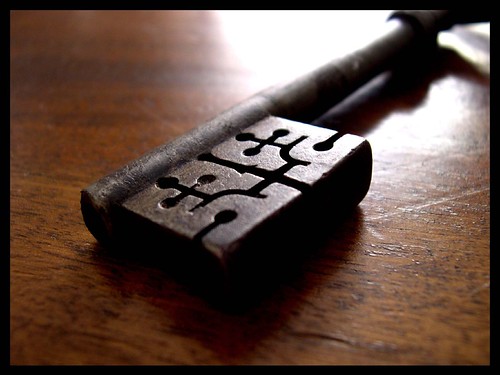
One of my teachers forgot how to change enrollment key for new semester. I made small video to show and I would like to share it with you.
Moodle allow teachers to "lock" their courses with enrollment key (this is for default enrollment, if you are using for example external enrollment plugin, it might be different).
If you have set enrollment key, users have to fill this key before their access locked course for the first time. After they successfully fill that key, they are enrolled.
On the page with enrollment key form, link to the course teacher is displayed to allow users to contact someone to obtain that key.
If your enrollment key became corrupted, you can change that key, get rid of unwanted students in your course with Role assignment and your already enrolled students won't be affected by this change of enrollment key. Please, take better care for your new key, see MI for example, how it should be done :)
Remember Mission Impossible "As always, should you or any of your IM force be caught or killed, the Secretary will disavow any knowledge of your actions. This tape will self-destruct in five seconds. Good luck, Jim." :-D
Back to Course Setting. You will scroll down, there you will find field for Enrollment key. This key is stored in database in plain text, so if you only need refresh memory what key you are using, check Unmask checkbox next to the Enrollment key field.(in 1.9 version)
You will find option to allow access for guest just below this field.
Enrollment key will allow you to insert new students to group automatically, but about that maybe next time ;).
And now promised video finally:

Vystavil
Dolfa
v
Friday, November 07, 2008
0
komentářů
![]()
Štítky: enrollment, teacher