Online video sharing servers are on the rise. YouTube.com is one of the biggest and most known. Many teachers found this site useful for learning, they are uploading their's videos, homemade screencast etc to this service and are inserting these clips to their Moodle courses.
This screencast is first (I hope that it won't be last ;-)) in series of One Minute Videos where I want to show some basic things you can do with Moodle in just one minute.
It's without sound for now, I am little bit shy about my spoken English(not native as you already learned ;-)) and my voice (do you hate hearing yourself on some recordings too?), but in the future... :-D.
Feel free to ask if something is not obvious, I tried to not move fast to everything stays distinguishable.
2008/11/27
One Minute Video: Adding Youtube clip to the Moodle course
Vystavil
Dolfa
v
Thursday, November 27, 2008
1 komentářů
![]()
Štítky: beginners, oneminutevideo, teacher
2008/11/07
How to change Enrollment key
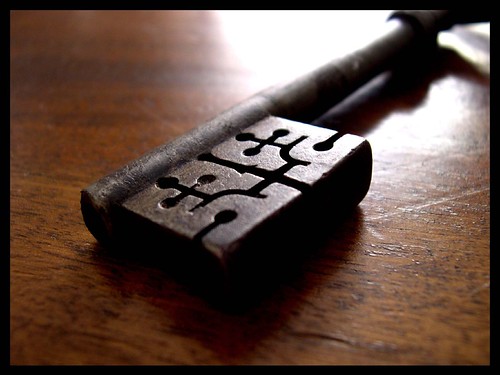
One of my teachers forgot how to change enrollment key for new semester. I made small video to show and I would like to share it with you.
Moodle allow teachers to "lock" their courses with enrollment key (this is for default enrollment, if you are using for example external enrollment plugin, it might be different).
If you have set enrollment key, users have to fill this key before their access locked course for the first time. After they successfully fill that key, they are enrolled.
On the page with enrollment key form, link to the course teacher is displayed to allow users to contact someone to obtain that key.
If your enrollment key became corrupted, you can change that key, get rid of unwanted students in your course with Role assignment and your already enrolled students won't be affected by this change of enrollment key. Please, take better care for your new key, see MI for example, how it should be done :)
Remember Mission Impossible "As always, should you or any of your IM force be caught or killed, the Secretary will disavow any knowledge of your actions. This tape will self-destruct in five seconds. Good luck, Jim." :-D
Back to Course Setting. You will scroll down, there you will find field for Enrollment key. This key is stored in database in plain text, so if you only need refresh memory what key you are using, check Unmask checkbox next to the Enrollment key field.(in 1.9 version)
You will find option to allow access for guest just below this field.
Enrollment key will allow you to insert new students to group automatically, but about that maybe next time ;).
And now promised video finally:

Vystavil
Dolfa
v
Friday, November 07, 2008
0
komentářů
![]()
Štítky: enrollment, teacher
2008/04/18
Google analytics in Moodle course
I just read interesting post yesterday about adding Google analytics code for easier and faster monitoring your users here http://www.relearn.ie/2008/04/16/using-google-analytics-and-moodle/ Google analytics is a free tool for monitoring your site, watching visitors habits, provide lot of statistics , widely used by site creators. Check GA site to learn more.
Google analytics is a free tool for monitoring your site, watching visitors habits, provide lot of statistics , widely used by site creators. Check GA site to learn more.
This was quite a new for me. I did installed GA in Moodle too, but I have inserted it into the footer file in the theme. In this case GA is "watching" all your pages, all courses(I assume I am using only one theme), just everything. This could be useful, but too overcrowded with informations as you monitor all pages on your site. And you need to have access to themes of course ;).
Approach mentioned higher has some serious disadvantages, that is monitoring only front page of the course where GA code is inserted, but has one GREAT advantage. It is easy, teacher can add GA code himself, no asking and begging needed.
So if you are teacher and need something for your course (for example you want to learn what browser resolutions your students are using etc) go that way. Mentioned post is very descriptive and useful.
I am not sure about position of the block itself. GA code is usually placed to footer area of the pages or as lowest as possible. And if I am not wrong, lowest right is farthest in the code. Moodle will print left column first, then middle (well known error when you didn't upgraded all third party modules and printing of content halts after only a few topics due a missing activity or module) and right column finally.
My advice is to move the GA block to the right bottom. Eamon from the rElearn.ie wrote in the comments that he used Firebug to find best position. I just checked source code of Moodle courses and imho right lowest block is farthest in the code.
So if someone will make some experiments about positioning of the GA block, please share it.
Vystavil
Dolfa
v
Friday, April 18, 2008
1 komentářů
![]()
Štítky: monitoring, teacher
2007/11/01
Add random question to Moodle quiz
With modern techniques is really easy for students to try cheat when attempting quiz. They can use another opened browser window to google the answers, printscreen the question content and delivery them to another students etc.
One of the ways to make cheating more complicated is to create large questions banks and compiling quizzes with random question. Unique to every attempt.
Moodle quiz allow you to add random questions to your quiz. Even from various question banks.
Just go to the page, where you are creating questions and inserting them to the quiz. Choose one of your categories and look at the bottom on the right side. You should see dropdown input with label Add X random questions.
There you add specified count of question that are supposed to exist in the quiz. Max is count of question in selected category.
You can even change ordering of the questions, but please be advised that if you set quiz to shuffle the questions, this ordering will perish.
So qood luck with testing and lot of good ideas for difficult questions ;-).
Vystavil
Dolfa
v
Thursday, November 01, 2007
0
komentářů
![]()