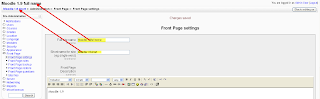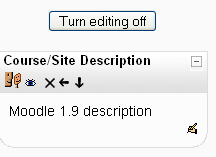Moodle has various setting when, where and what to display on its Front page, this article will describe basic settings. After this article you will be able to create same great pages full of informations as moodle.org is using ;-).
You have various setting for content part (middle) of front page. You can access them all on page
(Site) Administration >> Front page >> Front page settings
You can fill there full name and shortname of your site. If you are using standart themes included in moodle, full name would be seen as heading in left top corner. Shortname is used in breadcrumb navigation.
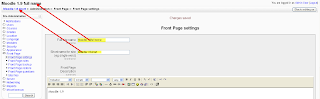
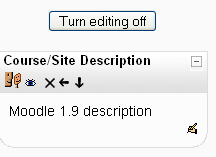
Site description can be displayed on Front page when you add block Site description.
Next you have the ability to choose what you will show based on log in status of your users. You can choose between not logged users (guests) and logged users.
For both kind of users you have 4 types of what to show.
- News item
- List of courses
- List of categories
- Combo list
Or show nothing, of course ;-).
News item
This will show content of Site News forum. You can also set how many news you want to show with setting
News items to show lower on the Front Page settings page.
List of courses
Displays list of courses in that user is enrolled into
OR if
user is not enrolled into any course (or user is not logged in) it shows all available courses.
List of categories
This displays categories your moodle consists of. Hidden categories aren't displaying for users who don't have needed rights of course.
Combo list
This will display categories with courses included
AND search form for course search.
Hang on, there are only a few settings left.
Very important and setting this post was about before it had grown to current proportions ;-) is
Include a topic section
This setting will add you place on the top of your front page you can create labels in add Resources, or Activities that everybody can see or participate.
You can create a fairly complicated content with built-in html editor so here is sky the limit ;-).

Just in this section is created main content of
moodle.org front page, these Welcome to Moodle and Moodle community parts are written in html editor and you can do just the same! :-D
Last two settings are
Courses per page and
Allow visible courses in hidden categories.
On number set in
Courses per page depends how many courses will moodle display on one page, larger count will be paginated.
And
Allow visible courses in hidden categories does just right that what is saying, because on default, when you will hide category, you will hide courses and even if you will show the courses manually as a side effect this courses won't be accessible for students.
This blogpost should give you a basic overview of the settings for the Front page, just try play with these to gain behavior you need. If you will have questions about Front page layout, use comments please.
 As you can see, there are 3 possible options:
As you can see, there are 3 possible options: